There's a big plus in using Cloudflare nameservers rather than those of your hosting provider (e.g. your favorite Vicetemple in this case). Cloudflare has excellent features that it offers free. And you shouldn't say no to that.
- It automatically filters incoming traffic from bots and other malicious requests.
- With 76 data centers around the world, your visitors will automatically connect to the closest datacenter and this will give them the fastest loading experience.
-
It protects your website from DDoS attacks. A service which usually costs $100 and above is offered for free by Cloudflare.
- If your website were to go offline, Cloudflare would display a pre-copied version of your website.
How to set it up?
1. Create your account
Create your own Cloudflare account by following this link. Use an email address and password that only you can access. If someone hacks into your Cloudflare account, your websites may go offline.
2. Add your website
When you register, log into your account and add your website.
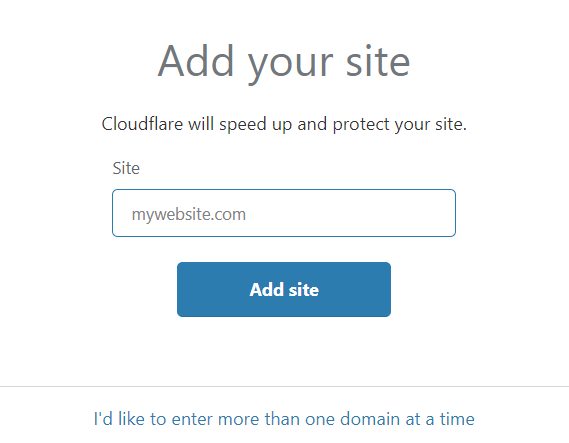
3. Select the free plan
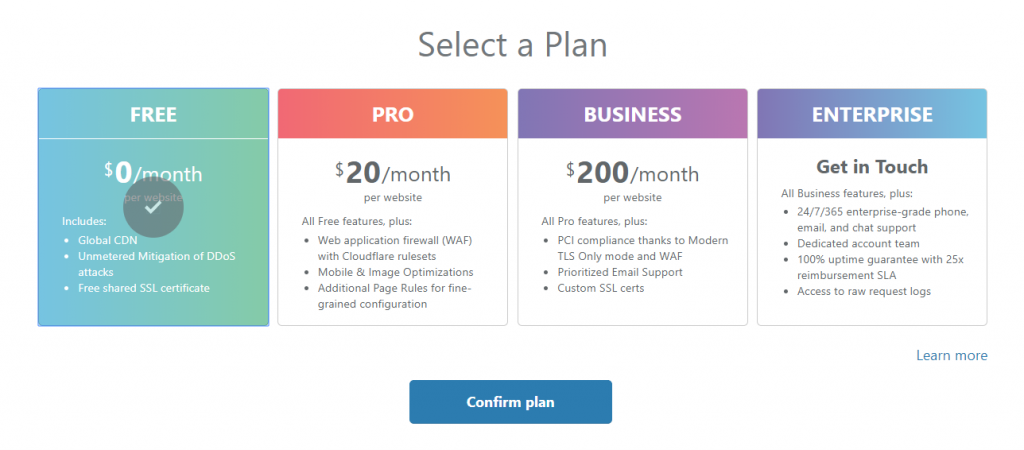
4. Add your DNS records
This may be tricky. Cloudflare will ask you to enter your DNS records. You will need to enter at least two records: the A record and the CNAME record. Fill the records with the following information:
A - Name: @ - IPv4 address: Your IP address, which you can find in your email with all your hosting, VPS or dedicated server login details. If you can't find it, contact us.
CNAME - Name: www - Domain name: Your chosen domain name.
Click continue.
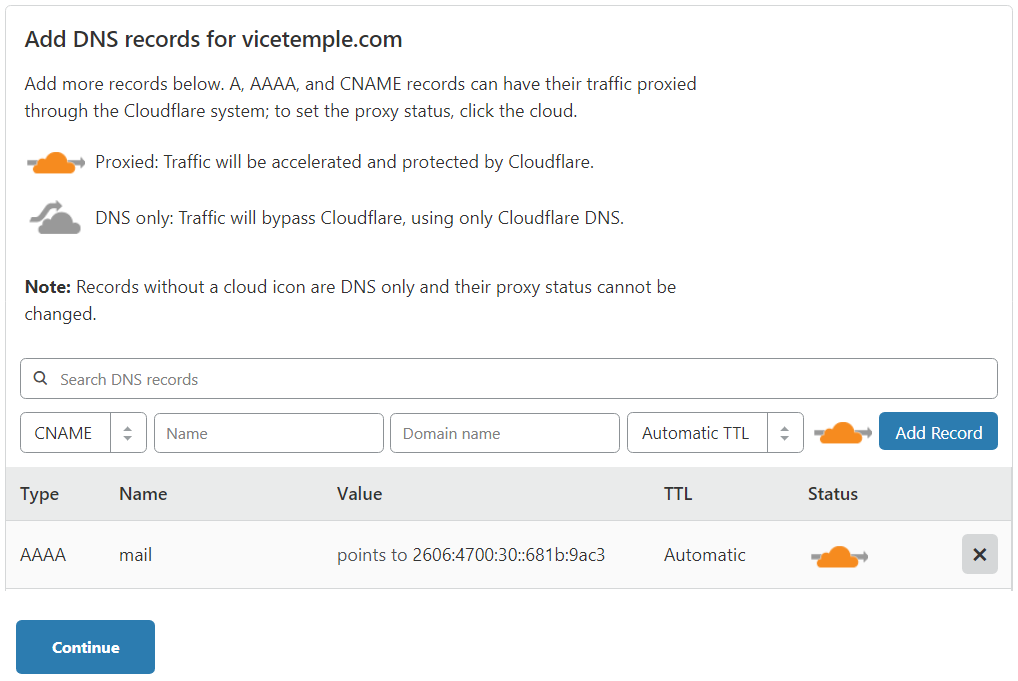
5. Update the nameservers
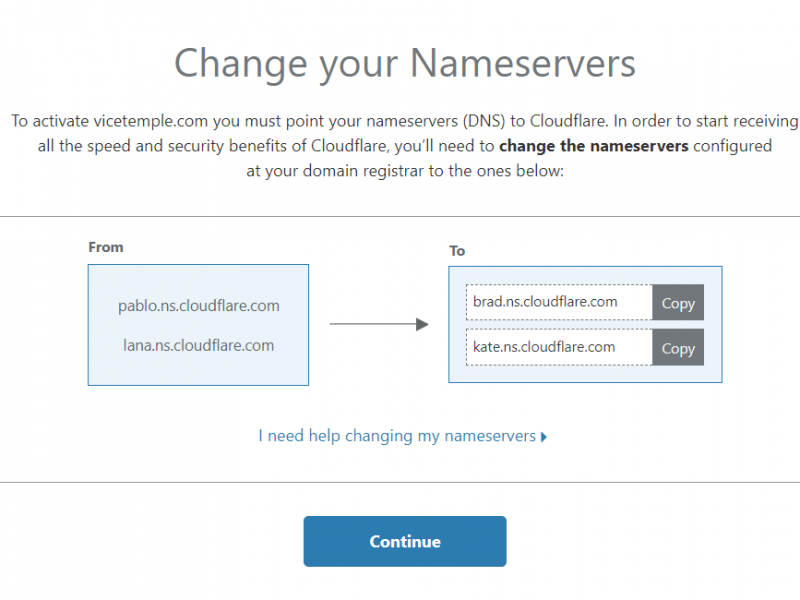
Your new nameservers will be indicated on the right. You will need to change your nameserver and use free nameservers provided by Cloudflare. Go to the website where you've registered your domain and update its nameservers. Your domain registrar will have a Nameservers section when you click on the domain.
When you update the nameservers, you will need to wait up to 24 hours. In the meantime, you can check whether your nameservers were changed on Who.is.
If you see the Cloudflare nameservers in Who.is, you have successfully changed your nameservers.

